Step 1: After logging into cPanel, on the home screen Click on the ‘Disk Usage’ under Files tab
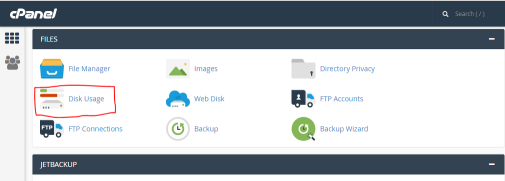
You can view how much storage space is been used by each directory and sub-directory.
By clicking on the plus sign, the directory revealing specific files and folders will expand.
Step 2: On clicking actual folder link, the file manager will be launched showing the contents of the folder.
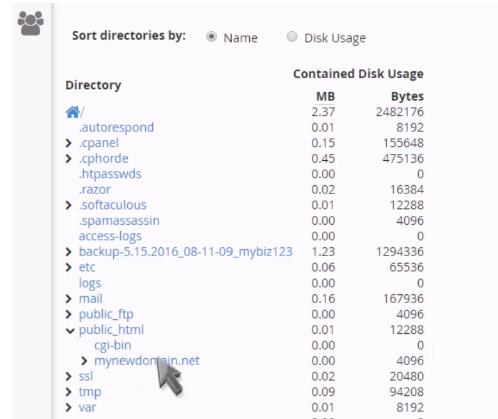
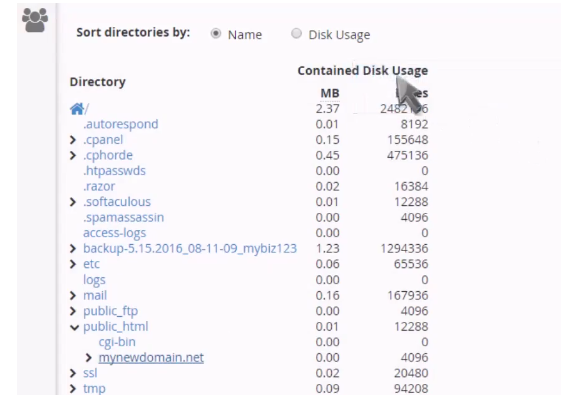
Step 3: You can sort folder by Name or by Disk space
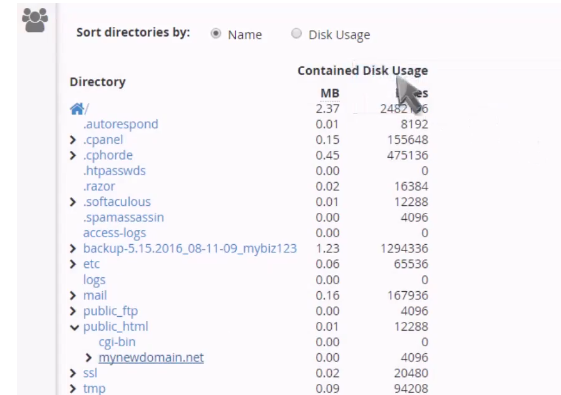
You can now see a breakdown of all the files that are stored.
