Update Wordpress admin username
Using the steps below, I'll show you how easy it is to add a new WordPress administrator user, delete your old non-secure default admin one, and then assign or attribute all of the old user's posts to your new secure user.
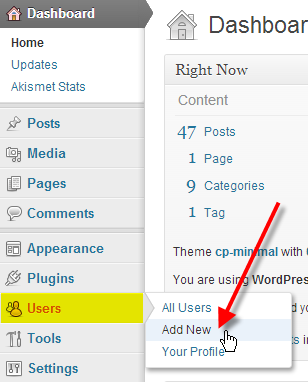 From the left-hand menu, hover over Users, then click on Add New
From the left-hand menu, hover over Users, then click on Add New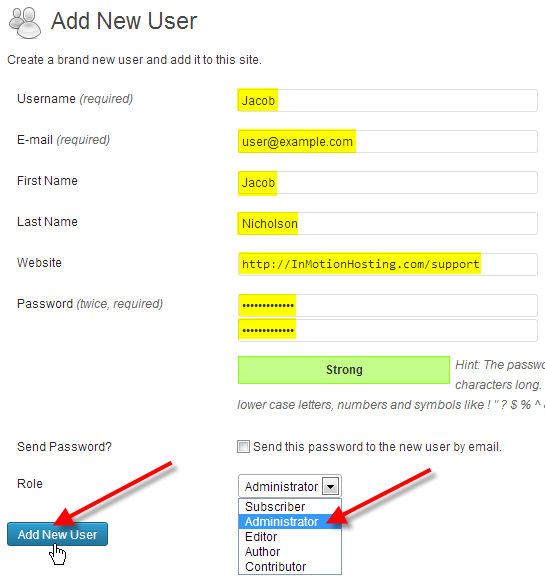 Fill in all of the user fields with new info.
Fill in all of the user fields with new info.
Then select Administrator from the Role drop-down.
Finally click on Add New User.
 You should now see your new admin user you just created.
You should now see your new admin user you just created.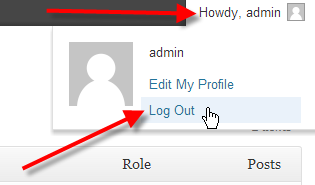 Hover over Howdy, adminat the top-right.
Hover over Howdy, adminat the top-right.
Then click on Log Out
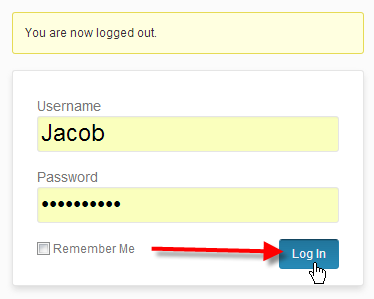 Now type in your new WordPress admin username and password and click Log In
Now type in your new WordPress admin username and password and click Log In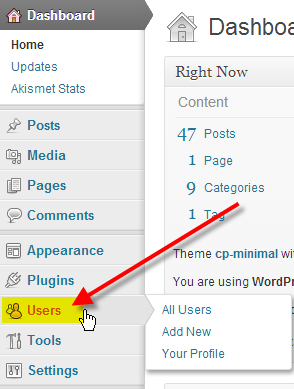 From the left-hand menu click on Users
From the left-hand menu click on Users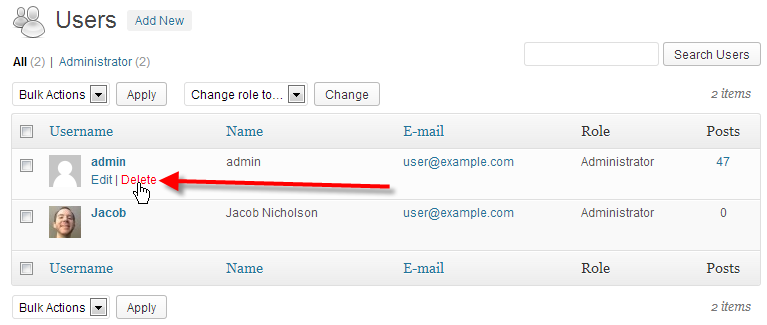
Prior to deleting your old admin user, I'd recommend you backup your WordPress database in cPanel just in case.
Hover over the old admin user, then click Delete.
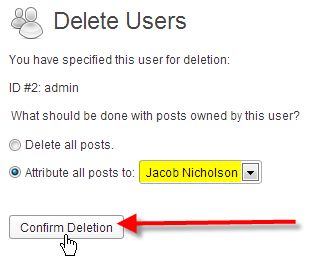
BE CAREFUL! Deleting your old WordPress admin user, without attributing its posts to your new admin user will delete all those posts!
Now select your new admin user from the Attribute all posts drop-down, and click on Confirm Deletion.
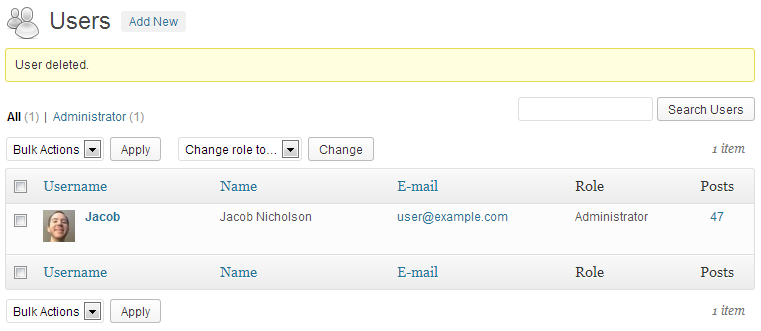 You should now see the old admin user has been deleted, and you should only be left with the new administrator user, will all the old posts attributed to it.
You should now see the old admin user has been deleted, and you should only be left with the new administrator user, will all the old posts attributed to it.
You should now understand how you can easily update and change your WordPress admin username, so that you're better protected against common brute force attempts at gaining access to your WordPress website.
