Step 1: After logging into the Horde webmail, click on the ‘Filter’ link
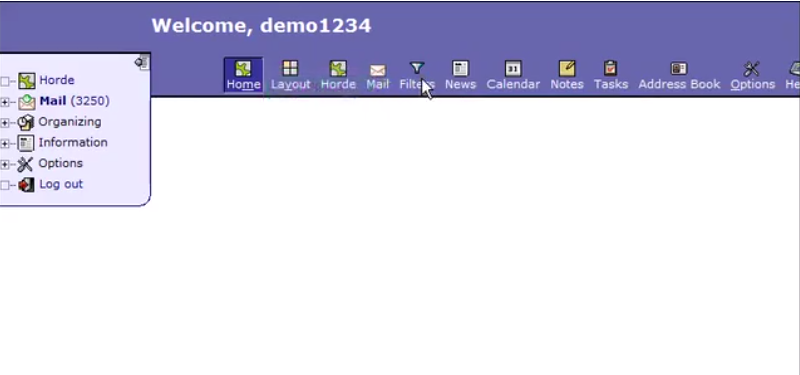
Step 2: The following is filters page, it has 2 options: whitelist and blacklist
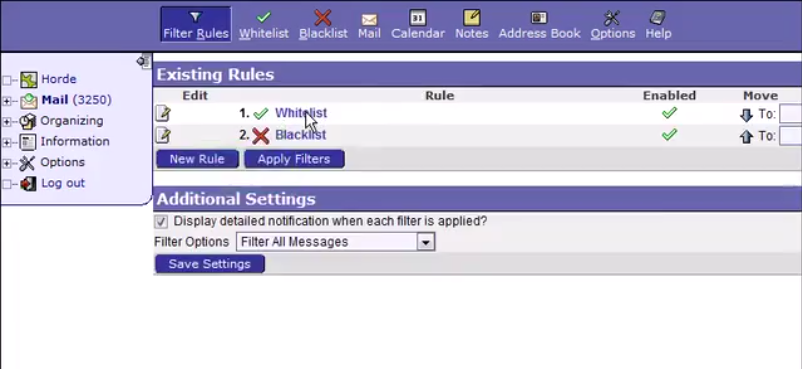
A whitelist is a list of email ids that should always be allowed.
A blacklist is a list of email ids that should never be allowed.
Step 3: Add the emails in whitelist and blacklist and click on ‘save’
