Step 1: Click on auto-responder icon on the home page
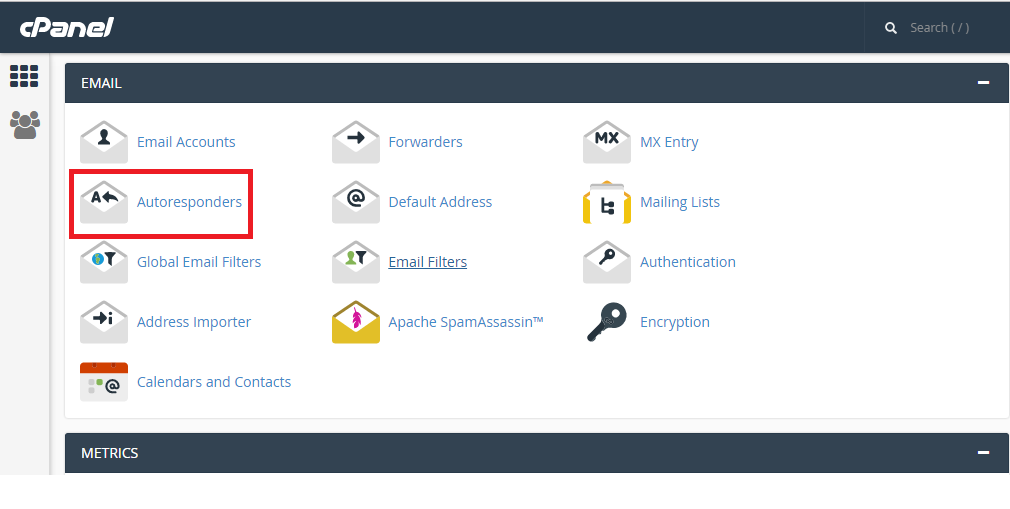
Step 2: Time period can be set by clicking on existing or creating a new one
Step 3: For editing existing auto-responder, click on edit. Click on ‘custom’ radio button under Start and select the date and time for your auto-responder to start.
Step 4: Similarly click on ‘custom’ under Stop and select the date and time for your auto-responder to stop.
