Step 1: After logging into cPanel, on the home screen Click on the MX Entry icon
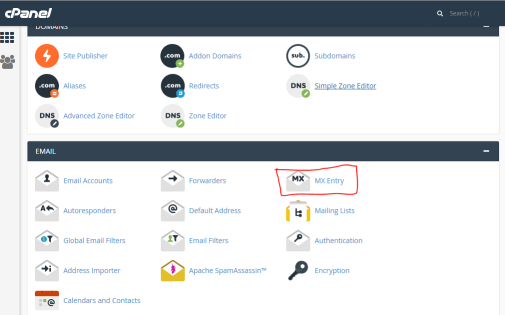
Step 2: Setting a custom MX entry is useful if you want your email to be handled by another server or if you want to set-up a back-up email server.
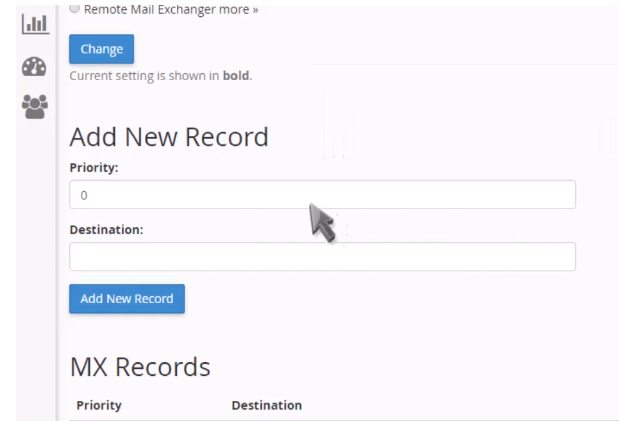
Step 3: Enter a priority number for the new MX record: the lower priority numbers (e.g. 1,2..) will be tried first, followed by higher priority numbers.
E.g. If you add xyz.com and set priority 1 for it, and if there is a default mail server abc.com then the default will be tried first because it has priority “0”. Followed by xyz.com
