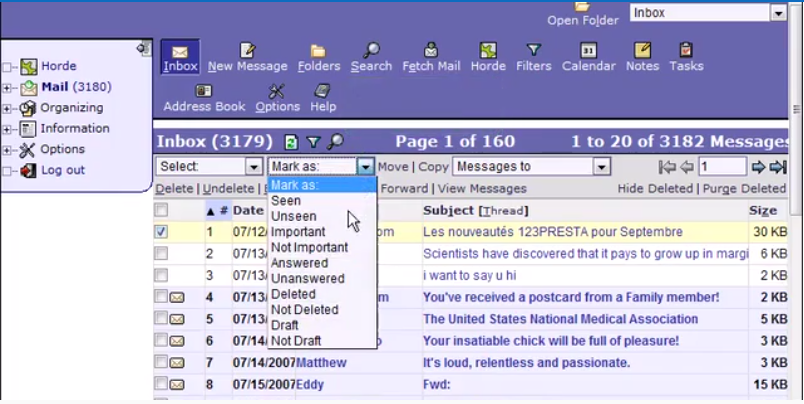Step 1: After logging into the Horde webmail, click on the ‘Mail’ link
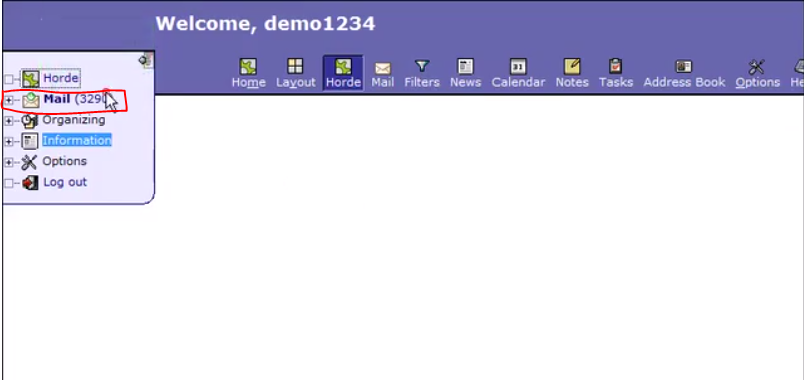
Step 2: This show all the list of emails, the highlighted mails are not read. One can click on the ‘From’ or ‘Subject’ link to open the email.
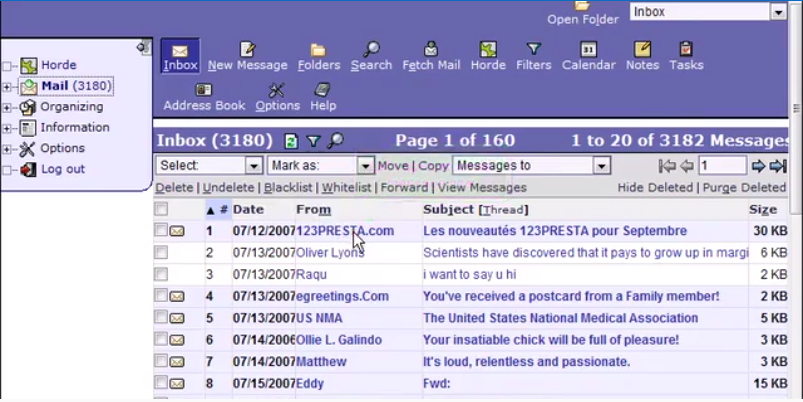
To go back to the list click on ‘Mail’ tab again
Step 3: The mails can be marked seen,unseen,important,etc. by clicking on the checkbox next to the mail and clicking on the dropdown option under ‘Mark as:’