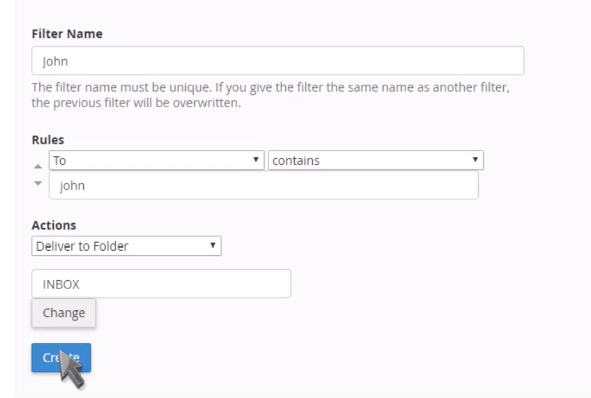Step 1: After logging into cPanel, on the home screen Click on the ‘Email Filters’ button under ‘Email’ Tab.
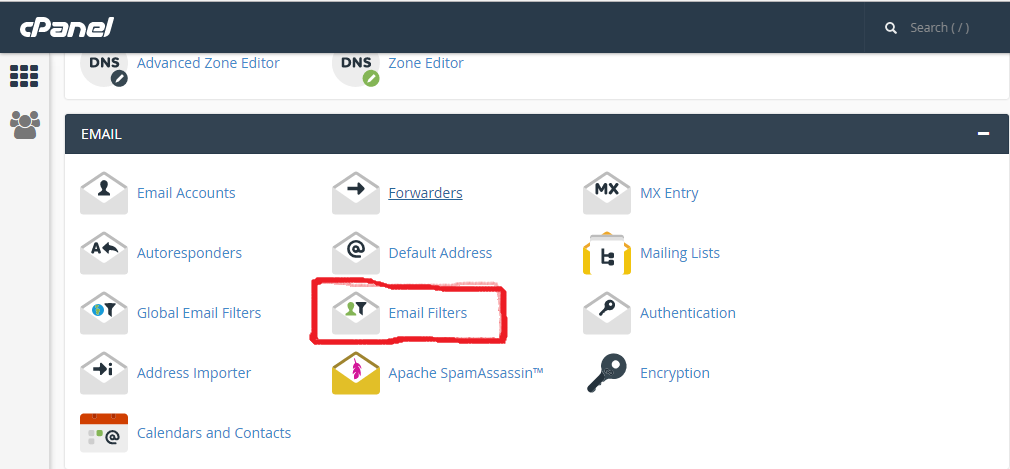
Step 2: Click on ‘manage filter’ link next to the email account you wish to add the filter
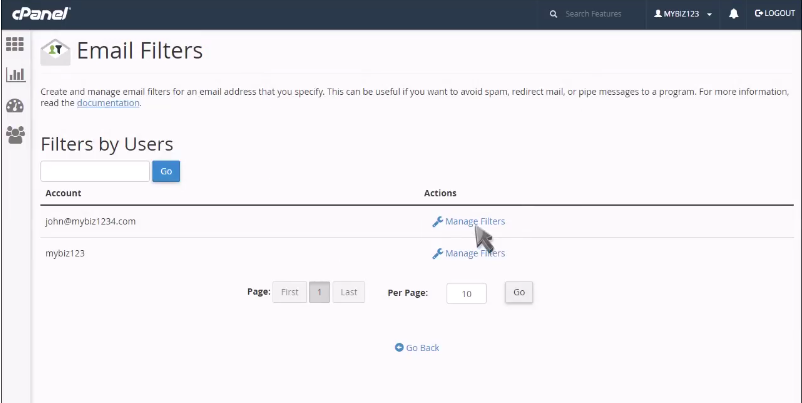
Step 3: Click on ‘create a new filter’
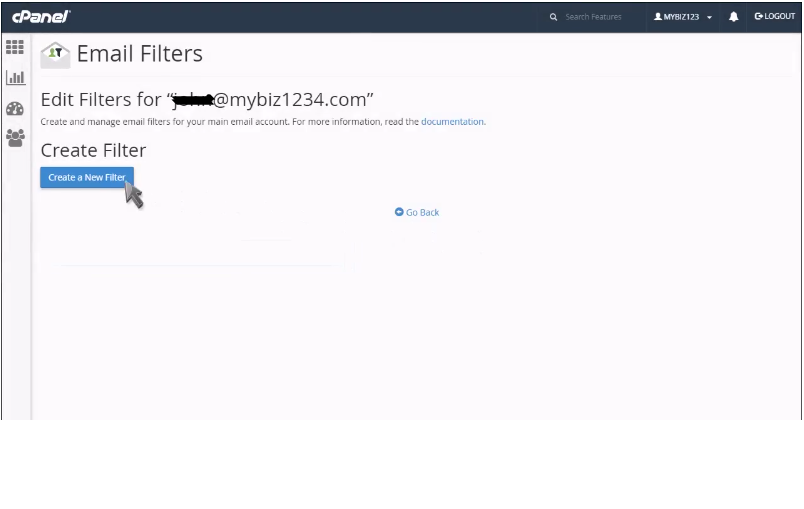
Step 4: Enter name and then specify the rules which you wish to apply, and then define Action. Click on ‘create’ button