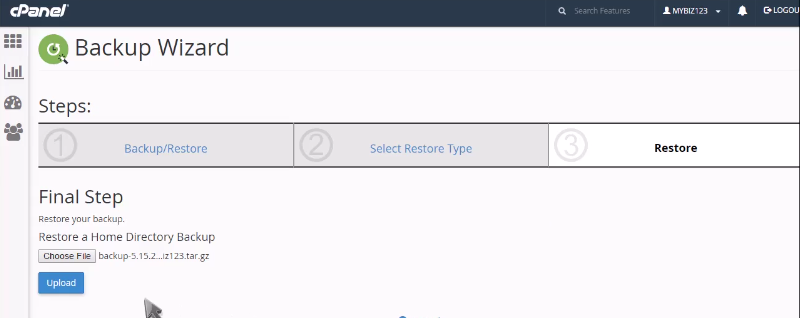- On the home screen click on Backup wizard
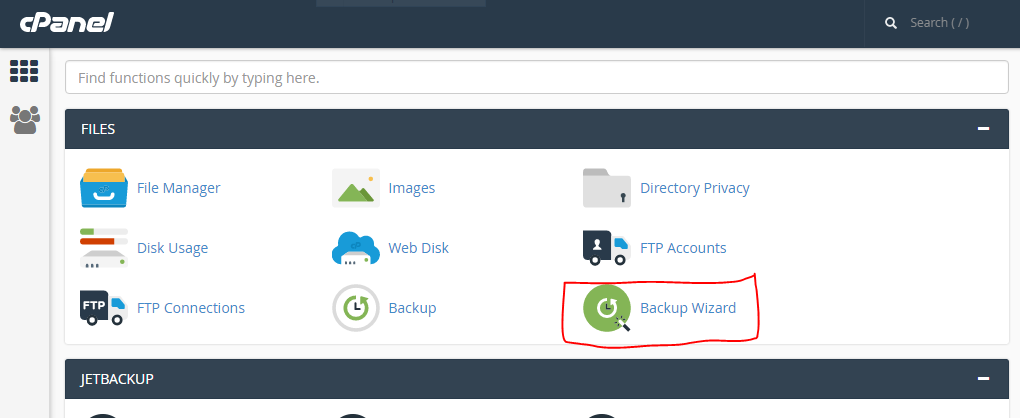
- Click on backup
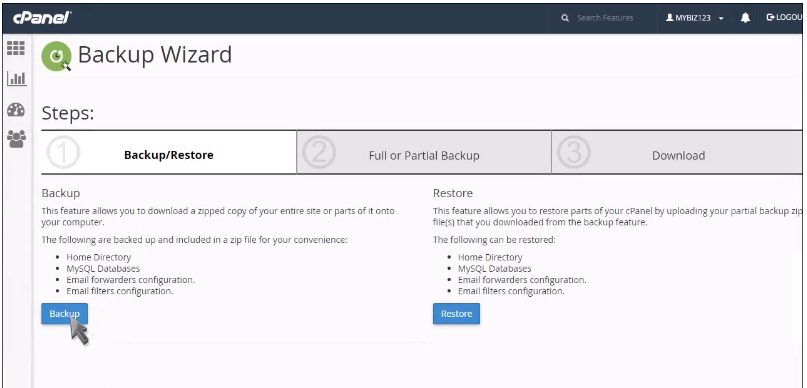
- One can either do full backup or partial backup
- Partial back up includes Home Directories, MYSQL, Email Forwarders & filters.
- Consider full backup: Under ‘Generate full backup’ in Backup destination, select Home Directory, and click on full backup
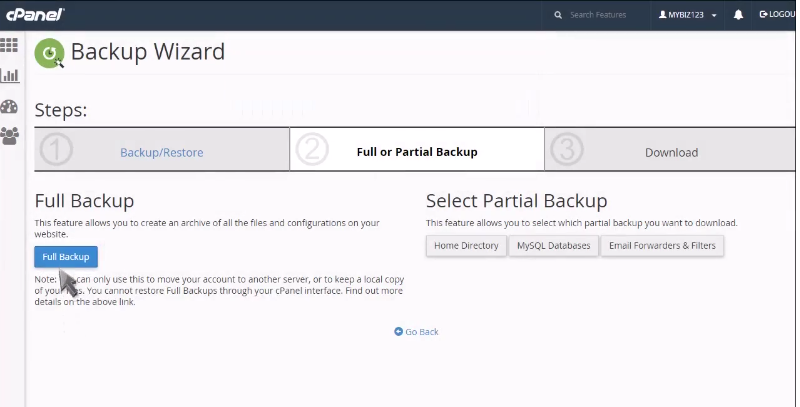
- One can download the link of the full backup
- To restore: Go back on Backup wizard and click on ‘select restore type’
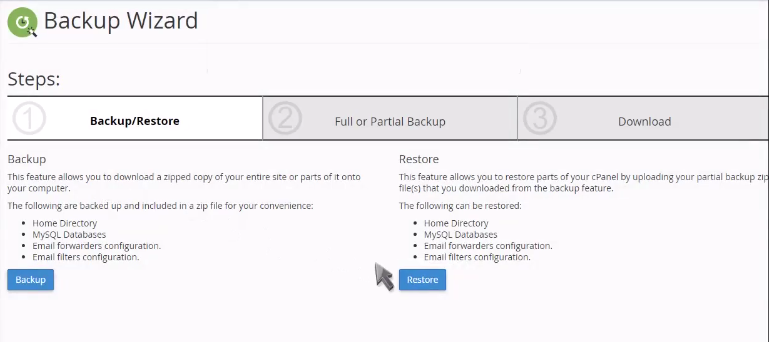
- In this you can select anyone one the three: Home Directory, MYSQL Databases, Email Forwarders & filters
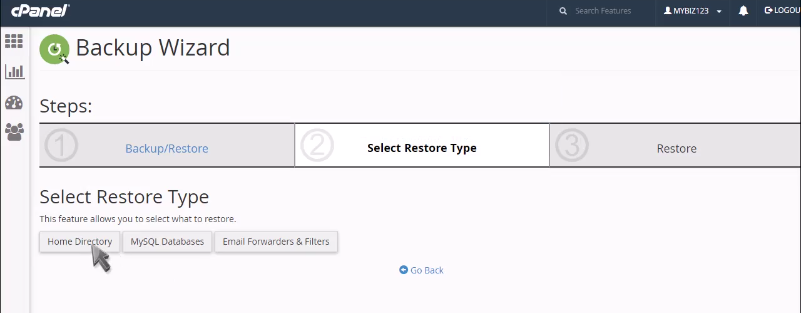
- Select anyone and then click on ‘upload’